iPhone App for Navigation
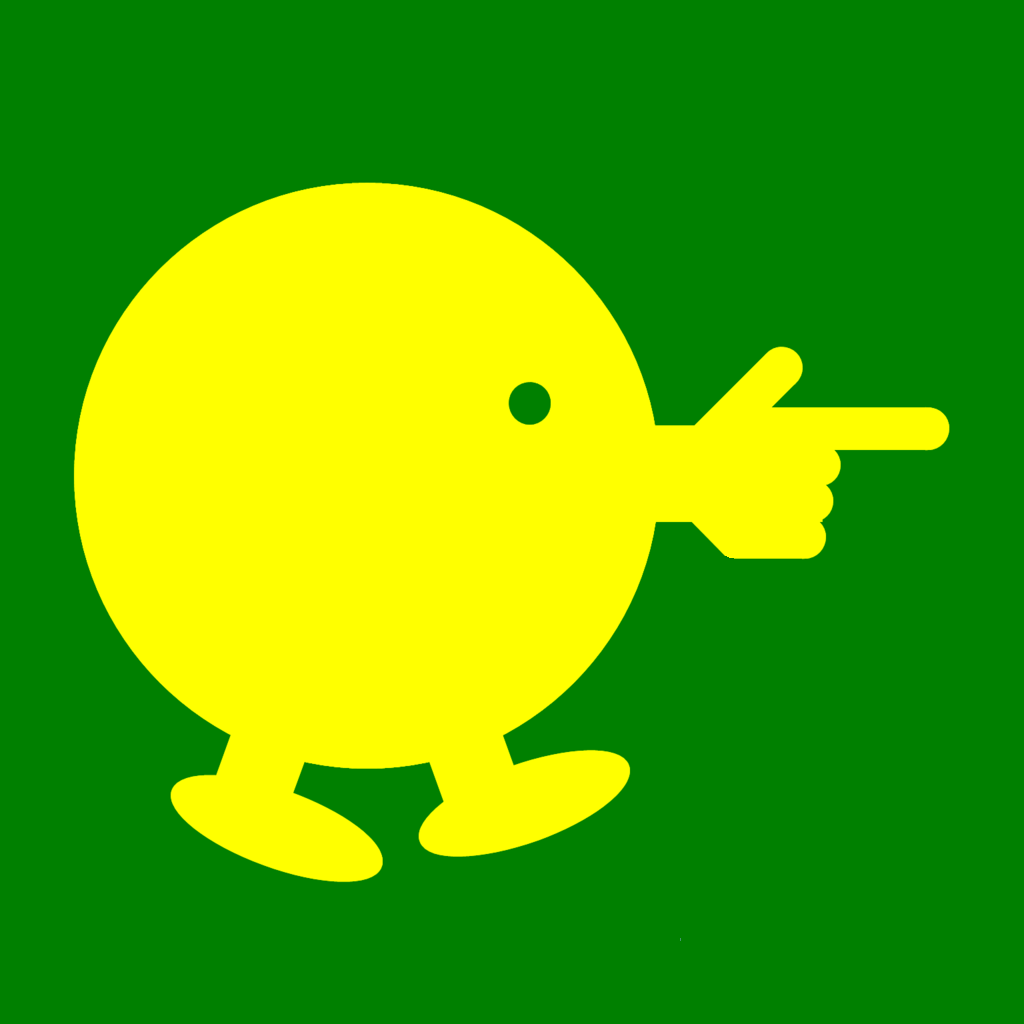
Overview
That Way Walk is an iPhone app designed for people walking around the city.
With a single tap on an emoji button, you can quickly search and see a list showing the direction and distance to your destination.
The Searchlight Map is displayed in the actual direction, making it easy to understand even for those who struggle with reading maps.
🔍 That Way List
I’m in a park in New York right now. I’m hungry, so I press the 🍽️ button on this app.
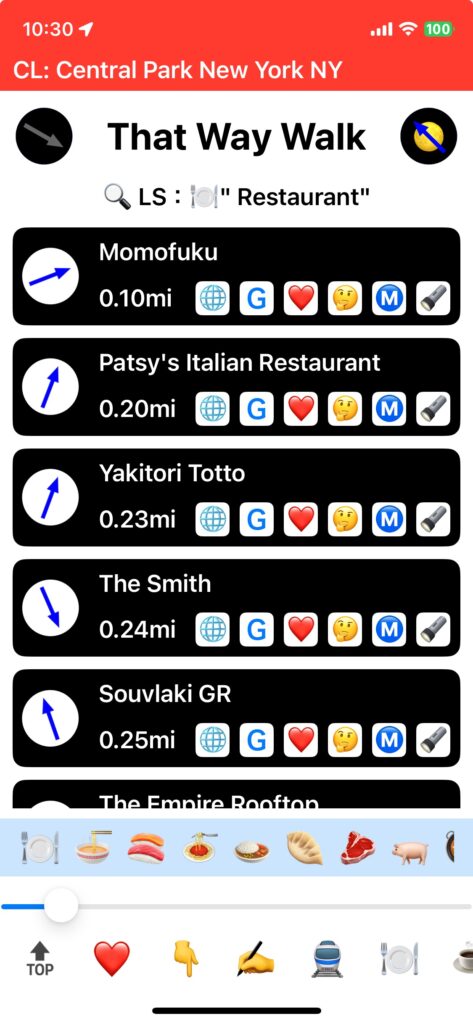
(Distance units automatically switch between km and mi based on your region.)
With just one tap of a button, a list of nearby restaurants was displayed. At the same time, a submenu appeared below the list, so I tapped the 🍣 button.
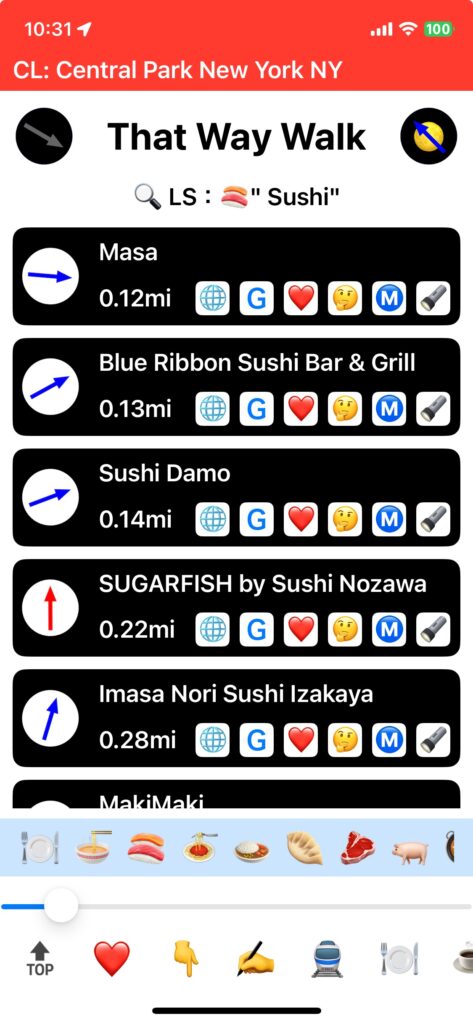
- Distance units automatically switch between km and mi based on your region.
When I tapped the 🌐 button, the restaurant’s website was displayed. I found a restaurant that looked delicious, so I decided to go and eat there.
🔦 Searchlight Map
I am currently at the Place de la Concorde in Paris, about to walk to the Eiffel Tower.
I couldn’t find the right button so I tapped the ✍️ button and then typed it on the keyboard.
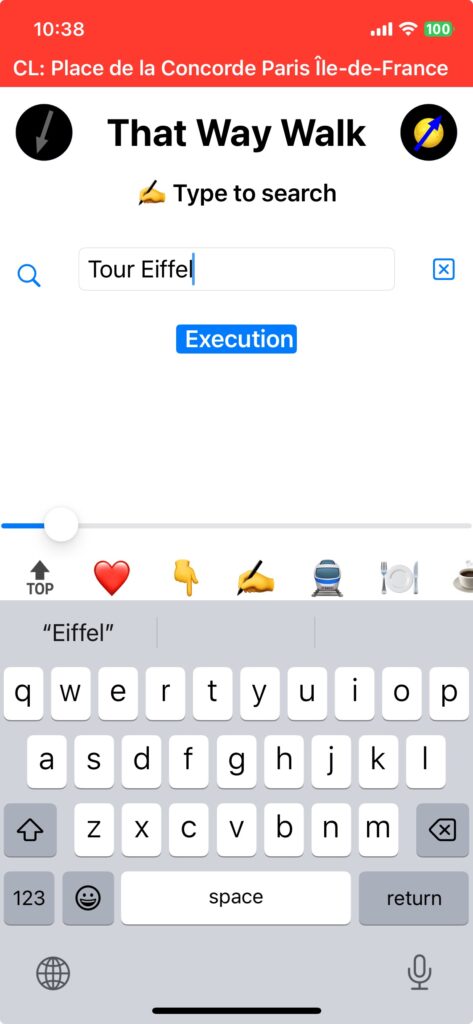
Distance units automatically switch between km and mi based on your region.
Then I tapped the 🔦 button to display the “Searchlight Map”.
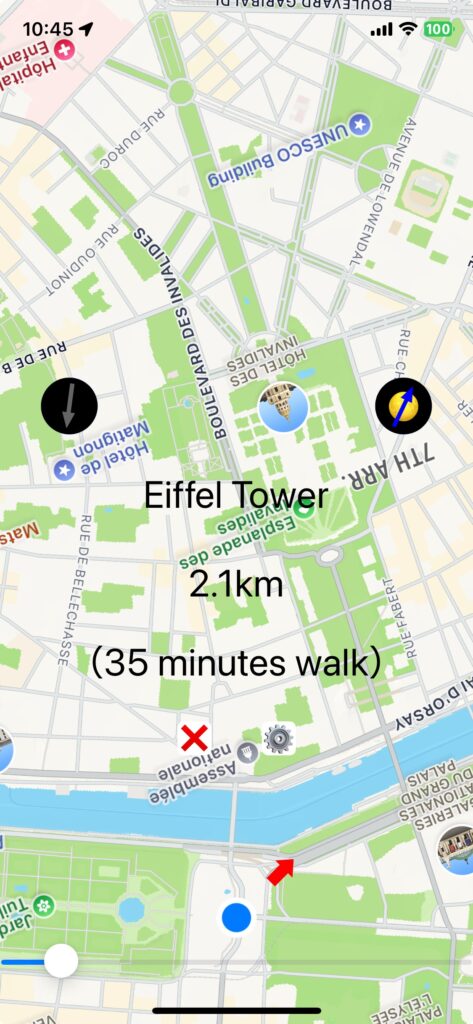
- Distance units automatically switch between km and mi based on your region.
I couldn’t find the Eiffel Tower on the map, but there was a red arrow pointing diagonally forward and to the right at the bottom of the screen, so I pointed my iPhone in that direction.
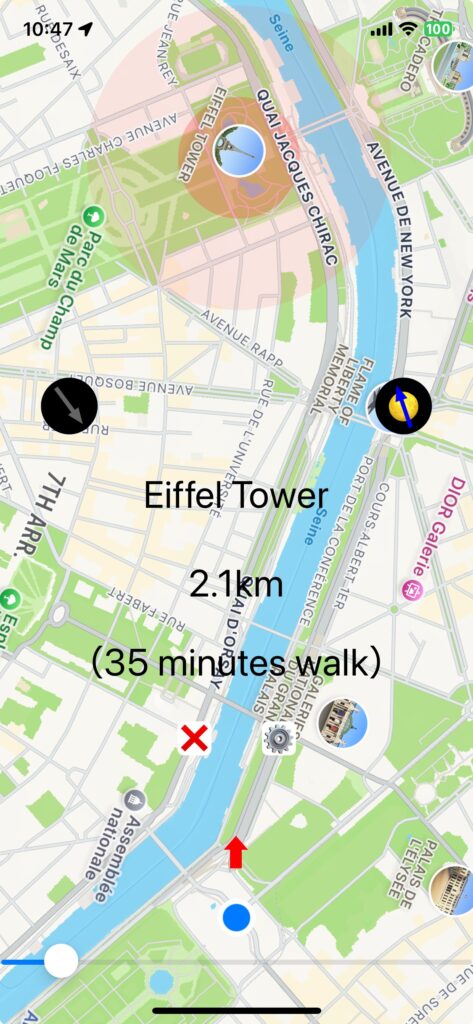
- Distance units automatically switch between km and mi based on your region.
The Eiffel Tower appeared at the top of the screen. As I walked towards it, the map zoomed in more and more, but since I was always in the bottom center of the screen and the Eiffel Tower was always in the top center of the screen, I was able to walk without losing track of either of them.
🤔 Virtual Location
(TRAVEL PLANNING)
I live in London now. I’m planning to go to Himeji Castle in Japan next month. However, since it’s my first time in the country, I’m quite nervous.
So I decided to use the app’s virtual location mode to simulate this. I tapped the red bar at the top of the screen and the following screen appeared.
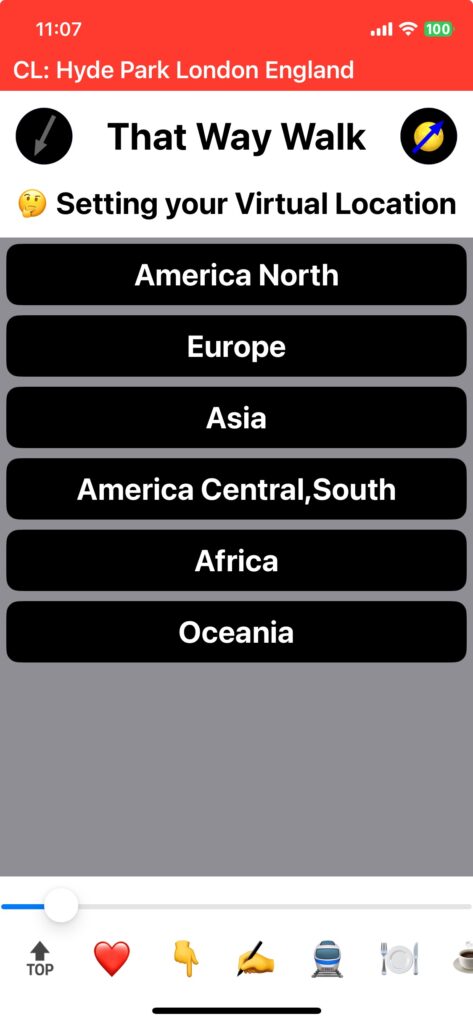
I tapped “Asia” → “Japan” → “Osaka Region” → “JR Himeji Station,” then tapped OK on the confirmation screen; a blue bar appeared at the top and Himeji Station was set as Virtual Location.
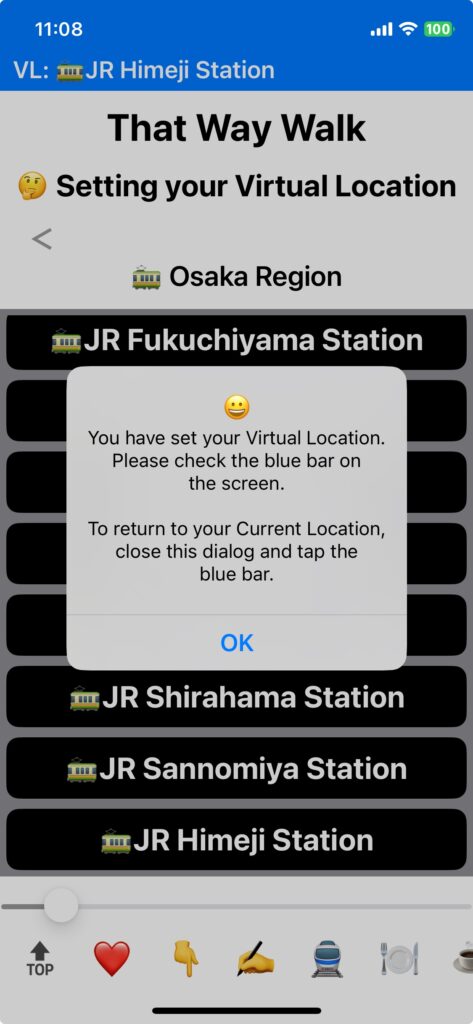
When I tapped the 🏛, a 🏯 appeared in the submenu. When I tapped that, Himeji Castle did not appear, but when I tapped the 🏯. next to it, Himeji Castle appeared.
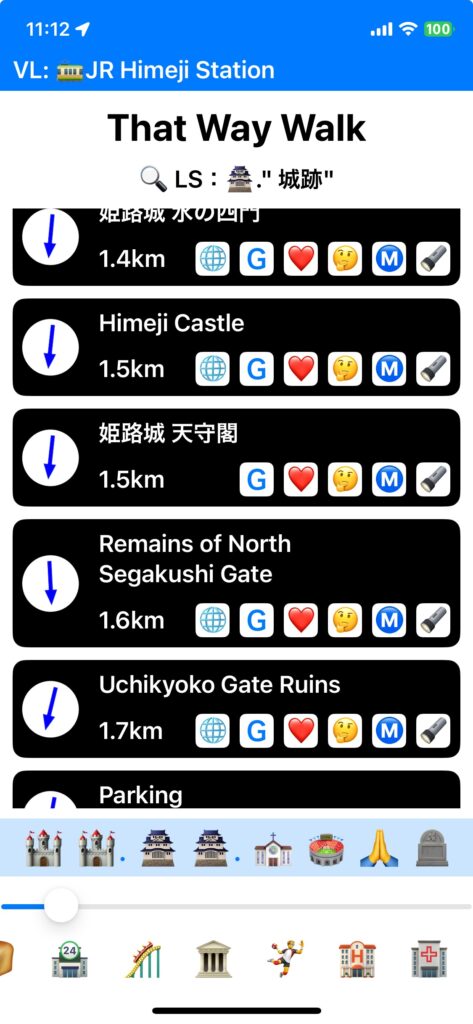
- Distance units automatically switch between km and mi based on your region.
Since this is an important place, I tapped the ❤️ button in the list to add it to the Favorite List. Now I can easily check this place by tapping the ❤️ button at the bottom of the screen. I’ll add hotels and restaurants to it later.
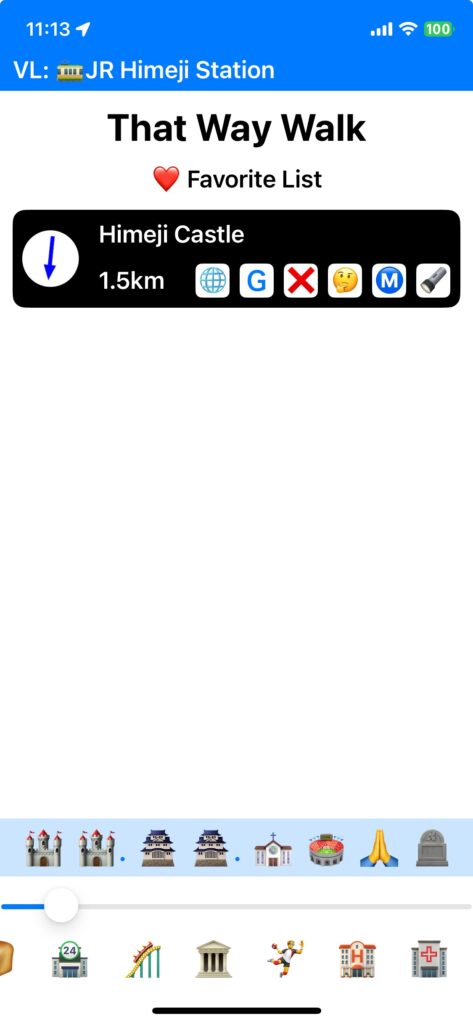
- Distance units automatically switch between km and mi based on your region.
I tapped the 🔦 button to see the searchlight map, and found out that if I walked straight in the direction of the red arrow from Himeji Station, I would arrive there in about 24 minutes. Now I have no worries!
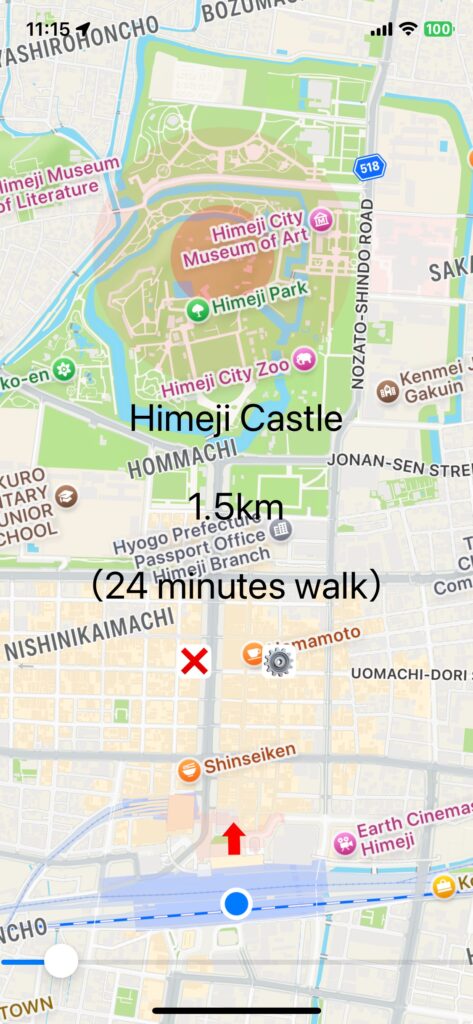
- Distance units automatically switch between km and mi based on your region.
–👇 Return to this location –
Last Sunday, I drove to Dodgers Stadium to watch a baseball game. The parking lot was so large that I was worried about whether I would be able to find my car on the way back. So when I got out of the car, I tapped the 👇 button to let this app remember the location.
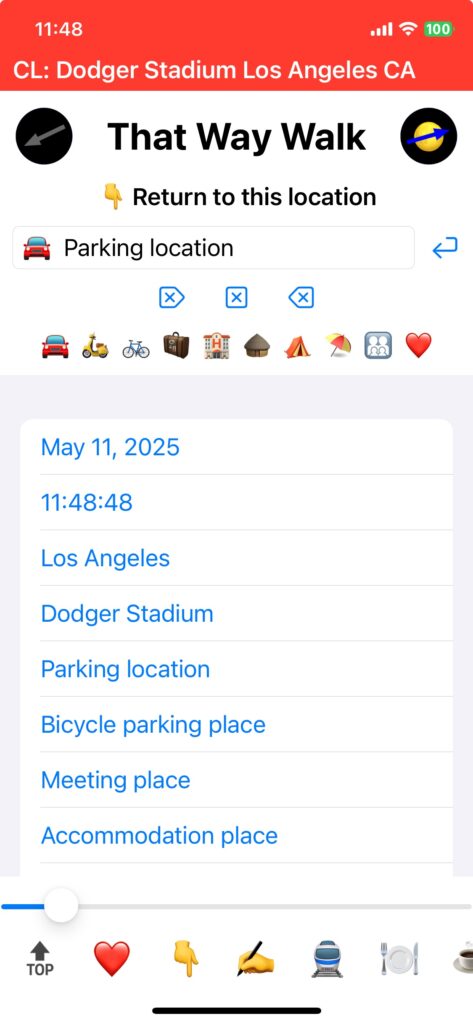
A text input box appeared, and when I tapped the “🚘” and “Parking Location” buttons, they were automatically filled in. Then I tapped the ↩︎ key to the right of them.
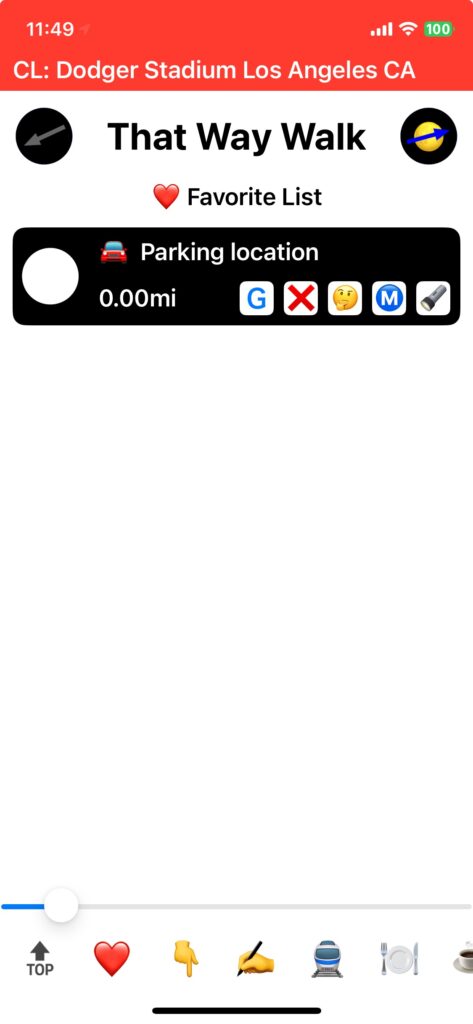
The “Favorites List” was then displayed, and I saw that this location was registered.
When I left the stadium after the game and looked at the screen, it looked like this:
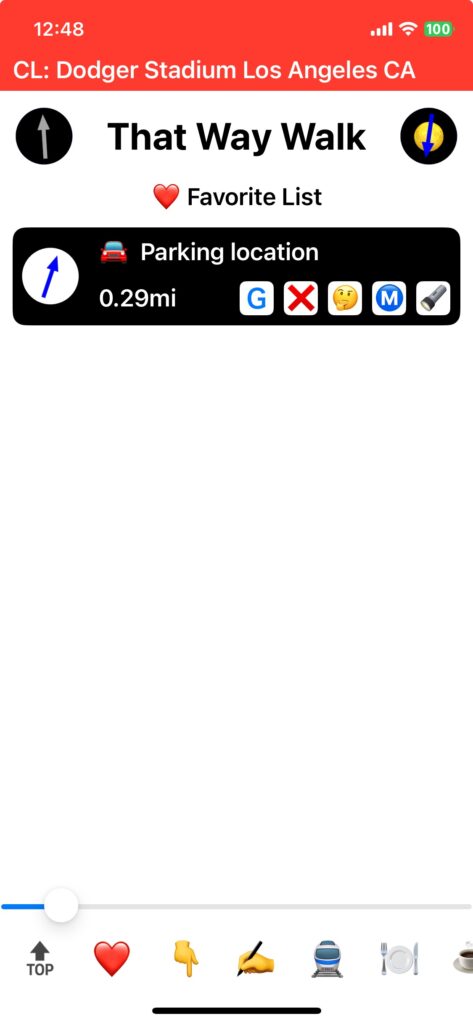
The direction and distance to my car were displayed correctly. I also tapped the 🔦 to display the “Searchlight Map”.
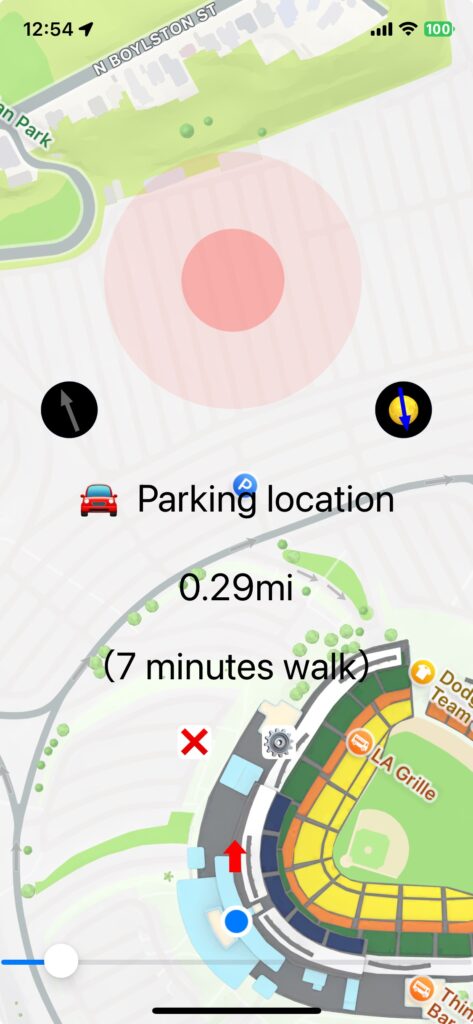
As I walked in the direction of the arrow, the distance value displayed got smaller and smaller, allowing me to return to my car with peace of mind.
Purchase
This app is for iPhone.
Please search for “That Way Walk” in the App Store to view the purchase page.
The app uses a monthly subscription model, but the first month is free.
If you cancel during the free trial period, no charges will apply.
To cancel, go to:
Settings → Your Name (at the top) → Subscriptions on your iPhone.
Japanese version: 日本語版はこちら